


SGIN Laptop Computer 8GB DDR4 256GB SSD, Laptops with Quad Core Processor, PC Notebook with IPS HD Display, 2*USB 3.2, BT 4.2, Dual Band WiFi, Type-C, 1024GB SSD Expandable Storage Features【54720mWH Battery Capacity】The laptop computer has a built-in high-capacity 54720mWH(7200mAh) battery with up to 8 hours of battery life, eliminating your worries about power.【Highly Efficient Processor】This laptop is equipped with an Intel Celeron J4105 quad-core processor, turbocharged up to 2.5GHz, a high-performance processor is a powerful guarantee against PC lag.【8GB DDR4 256GB SSD】SGIN laptop come with 8GB DDR4 as well as 256GB SSD for no delay in use and operation. It supports SSD (M.2 SATA) card and Supports 512GB TF card expansion, ssd can be replaced up to 1024GB SSD, allowing you to store more data on your laptop.【15.6" HD IPS Display】This PC laptop has a 15.6 inch HD IPS display with 1366*768 resolution, narrower bezel and clearer display to bring you more wonderful visual enjoyment.【Multi Function Connection】SGIN laptops is equipped with dual-band WIFI as well as Bluetooth connectivity, in addition to USB 3.2*2, Mini HDMI, Type-C, etc. on the side of the laptop, which eliminates your worry about too many external devices.Note: Products with electrical plugs are designed for use in the US. Outlets and voltage differ internationally and this product may require an adapter or converter for use in your destination. Please check compatibility before purchasing.Specifications BrandSGINSeriesM15POperating System11Item Weight3.79 poundsProduct Dimensions14.7 x 9.5 x 0.78 inchesItem Dimensions LxWxH14.7 x 9.5 x 0.78 inchesProcessor BrandIntelNumber of Processors4Computer Memory TypeDDR4 SDRAMFlash Memory Size256 GBHard Drive InterfaceSolid StateOptical Drive TypeNOVoltage12 Volts (DC)Batteries1 Lithium Ion batteries required. (included)Standing screen display size15.6 InchesScreen Resolution1366 x 768 pixelsMax Screen Resolution1366x768 PixelsProcessor2.5 GHz celeronRAM8 GB DDR4Hard Drive256 GB SSDGraphics CoprocessorIntel UHD Graphics 600Chipset BrandIntelCard DescriptionIntegratedGraphics Card Ram Size8 GBWireless Type5 GHz Radio Frequency, 2.4 GHz Radio FrequencyAverage Battery Life (in hours)8 HoursPrevious pageNext page Methods of dealing with after-sales problems:Q:What can I do with a new computer I received that shows a blue screen (recovery/repair) after I turn it on?A:Press F7 when booting up and select SSD, if it still boots up with this screen, you can only re-flash the OS.Q:What if I need to enter my PIN code the first time I turn on my new computer?A:Method 1: Reboot in the lower right corner, go to the desktop and click oobe to exit factory mode.Method 2: Reflash the OS system.Q:The computer goes to a blue screen loading page.A:Long press F8/Ctrl/Shift+F8 to enter Safe Mode and restart again to automatically recover the system.Q:This EFI black screen screen appears when waking up again in sleep mode.A:1. Press the power on button to enter the logo interface, and keep pressing ESC to enter the BIOS interface.2. Switch to the Save&Exit tab in the BIOS interface, and check whether there is any SSD option in Boot Override (often enclosed in brackets).3. If there is an SSD option, directly check the box to enter the computer.Q:Computer shuts down automatically with error screen (BIOS).A:1. Select Save&Exit, the last option in the menu at the top of the screen;2. Check the Boot Override option to see if there is an SSD option for the computer;3. Move the cursor to the SSD option, press "enter" into the computer;(If there is no SSD option, the probability is that the system is dropped, you need to re-flash the OS)Q:The computer freezes at the "SGIN" logo screen.A:1, the boot process can not continue to boot screen, long press the power button to shut down, and reboot, so repeat more than 3 times, so that after booting directly after the "Recovery" interface, click "View Advanced Repair Options"; (and then carry out the restoration of the system) Reset operation)2. Select an option, choose "Troubleshooting";3. Select (whether to retain the original file) as needed.Note: This operation may lose personal files, if you have important documents or information must be backed up or please find a professional to deal with.Q:The screen is flickering and turning black (probably caused by windows update).A:Open Device Manager, click display adapters, select intel UHD Graphics 600, right click and select Uninstall device, uninstall the graphics card driver and reinstall.Q:The Microsoft Store is unable to download the app.A:You can try to get the microsoft store again, on the official Microsoft website.You can also download the app from the following link:https://apps.microsoft.com/store/appsQ:Keyboard does not work.A:1. first go to the device manager to see if the driver is normal (with an exclamation point is abnormal)2. Press the malfunctioning keys frequently (maybe the contact is poor due to foreign objects)3. Press FN+ESC or FN+F3 to check if the keyboard is locked.4. Delete the driver and restart, the system will update the driver automatically.5. Update the driver manually.Q:The mouse pad/touchpad does not work.A:1. First go to the device manager to check whether the driver is normal (with an exclamation mark is abnormal)2. If normal, press FN+ESC or FN+F3 to check if the keyboard/touchpad is locked. 3. Delete the driver and restart, the system automatically updates the driver (touchpad-related driver I2C HID Device, sound-related driver for Audio)4. Manually update the driver operation.Q:The "WIFI" function does not turn on when the new computer is turned on.A:1. Please hold down Ctrl+Shift+F3 (FN+shift+F3) while waiting to enter "Factory Mode". 2.2. After successfully entering Factory Mode, enter the desktop and then left click on the network icon in the lower right corner.3. Left click on the WIFI icon, when the WIFI icon turns from gray to dark blue and "Available", it means that WIFI has been turned on.4. Left-click the "OK" button in the pop-up window on your computer desktop, and it will automatically reboot to the boot screen, so that you can carry out the normal boot steps.PC system installer (OS=operating system)M15P OS:https://drive.google.com/file/d/1pvKlQMSMXJnKKO6DfG2KxFG1LoX0JE5i/view?usp=sharing